Monitoring and understanding system performance is crucial for any Linux user, from casual desktops to mission-critical servers. Choosing the right tool can make a world of difference in efficiency and understanding. Three popular contenders in this arena are top, htop, and atop, each offering unique strengths and weaknesses. This article will guide you through their key features to help you pick the champion for your needs.
The Old Faithful: top
If you’ve used Linux for any length of time, you’ve likely encountered top. This venerable tool provides a quick, real-time overview of your system’s CPU, memory, swap, and process usage. It’s simple to use and perfect for a quick snapshot of current resource consumption. However, its text-based interface can feel clunky, and it lacks interactive features or deeper historical insights.
Basic usage: top
Sort by memory usage: top -o m
Display only one CPU: top -n 1
Refresh every 5 seconds: top -d 5
Show full command lines: top -cThe Interactive Champion: htop
Think of htop as top on steroids. It builds upon the foundation of top, offering a visually appealing, interactive interface. You can navigate processes with arrow keys, kill or renice them directly, filter based on specific criteria, and even view detailed disk and network information. htop strikes a nice balance between ease of use and insightful information.
Basic usage: htop
Search for a specific process: F3 (search bar)
Sort by network usage: F6 (choose "NETWORK")
Kill a process: Select the process with arrows, press F9
Filter by username: Press u and enter usernameThe Deep Diver: atop
For deeper analysis and historical trends, atop shines. It goes beyond real-time snapshots, recording detailed system and process activity over time. You can analyze historical CPU, memory, disk, and network usage, identify performance bottlenecks, and even track specific processes over hours or days. While atop offers the most detailed data, its interface and configuration options can be more complex, requiring more understanding of the underlying system.
Basic usage: atop
Focus on CPU and disk: atop -P CPU,DSK
Analyze historical data: atop -r /var/log/atop/*.atop (replace * with specific file date/time)
Track a specific process: atop -p PID (replace PID with process ID)
Show command-line arguments for all processes: atop -cChoosing Your Champion:
- Quick overview: Choose top for a simple, text-based snapshot.
- Interactive exploration: Opt for htop for its user-friendly interface and process management features.
- Deep analysis: Pick atop for historical tracking and detailed resource insights.
Ultimately, the best tool depends on your specific needs and preferences. Experiment with each and see which one helps you conquer the performance monitoring mountain!
Consider these additional factors:
- Resource usage: htop and atop are slightly more resource-intensive than top.
- Customization: atop offers extensive configuration options for tailoring the data you see.
- Learning curve: atop’s interface and features require more learning compared to top and htop.
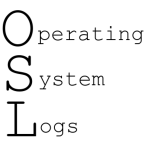
Leave a Reply