If you’ve spent any time managing software on a Debian-based Linux system (like Ubuntu or Debian itself), you’re likely familiar with apt and aptitude. While apt is generally the go-to for many, aptitude offers some powerful features, particularly when it comes to understanding software dependencies. Among its most insightful commands are why and why-not. These aren’t just obscure tools for advanced users; they are invaluable for anyone who wants to truly understand how their software is installed and why certain packages are present (or absent).
The Necessity
When managing a system, packages don’t exist in isolation. One package’s presence might be required by another, or certain conflicts may block the installation of some. As systems grow more complex, understanding why a package is here—or why not—becomes key to troubleshooting, planning upgrades, or simply learning how the system is interconnected.
Understanding Dependencies: Imagine you see a package installed that you didn’t explicitly request. The why command helps trace the chain of dependencies, showing you which other packages required it. This is particularly useful if you’re cleaning up unnecessary software or trying to understand how a system was set up.
Resolving Conflicts: Conversely, if you’re expecting a new package to install, but it’s being held back or causing issues, the why-not command steps in. It explains the blockers—be they conflicts or unsatisfied dependency conditions—that prevent the installation. This insight can guide you in resolving conflicts, perhaps by removing, upgrading, or reconfiguring certain packages.
Understanding these tools isn’t just about knowing what commands to type—it’s about gaining insight into the careful balancing act that package managers perform every day.
The why Command
The aptitude why command is like asking, “What’s the trail that led to this package being installed?” When you run this command, you’ll see a dependency chain that explains the reason behind a package’s presence. For example:
Scenario: You notice that package A is installed even though you never explicitly installed it.
Usage: Running aptitude why A might reveal that package B requires package A, and perhaps package C required B.
Features:
- Chain Display: It lists a chain of dependencies starting from a package you explicitly installed down to the dependent package.
- Transparency: It exposes hidden relationships so you can trace back decisions made by the package management system.
This command is indispensable when you’re trying to understand system bloat, plan for removals, or simply appreciate the underlying design of your system. It turns the often opaque dependency graph into a readable chain of events.
The why-not Command
While why explains presence, aptitude why-not tackles absence. Suppose you’re trying to install package D and the system refuses with dependency errors or conflicts. why-not provides a reverse explanation by showing what prevents the installation.
Scenario: You attempt to install package D, but aptitude refuses, citing conflicts.
Usage: Running aptitude why-not D will display the chain of constraints or conflicts that block package D from being installed.
Features:
- Conflict Resolution: It digs into the specific reasons—like conflicts with already installed packages or unsatisfied version requirements—that cause the block.
- Diagnostic Insight: By laying out the dependency puzzle backward, it allows you to pinpoint exactly what must change for the package to be installable.
This command is a boon for troubleshooting installation issues. When you face a roadblock with a package’s installation, why-not gives you actionable information rather than leaving you guessing about system constraints.
Key Differences
While both commands delve into dependency chains, their focus is distinct:
Purpose:
- why: Answers the question, “Why is this package installed?” It traces the reasons behind an already installed package.
- why-not: Answers, “Why can’t this package be installed?” It investigates the conflicts or constraints that prevent an uninstalled package from making it onto your system.
Direction of Analysis:
- why: Moves from the package you see installed backward through the dependency tree.
- why-not: Explores the dependency chain forward from the desired package to the conflicting packages or unmet conditions.
Use Cases:
- Use why for understanding and documenting the system’s current state, especially when refactoring or cleaning up installations.
- Use why-not when planning an install or debugging why a package you expect to be installed isn’t, so you can resolve the underlying issues.
Together, these commands create transparency in a system that could otherwise be an inscrutable tangle of dependencies and conflicts.
While apt is excellent for routine package operations, aptitude’s why and why-not commands elevate your understanding of package management to a new level. They transform dependency resolution from a mysterious black box into a transparent, understandable process. By leveraging these powerful tools, you can debug installation issues, optimize your system, and make informed decisions about your software, ultimately leading to a more stable and efficient Linux experience. So, the next time you’re wondering about a package, don’t just guess – ask aptitude why or why-not!
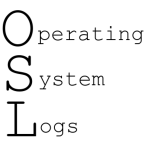
Leave a Reply