Windows Sandbox is a lightweight, isolated desktop environment built into Windows 11 Pro and Enterprise editions. It creates a temporary, disposable virtual machine that runs a clean copy of the operating system without affecting your main installation. Every time you launch the sandbox, it starts fresh and disappears completely when you close it. This makes it ideal for testing untrusted applications, browsing risky websites, or experimenting with system settings.
What is Windows Sandbox?
Windows Sandbox leverages Microsoft’s built-in virtualization technology (Hyper-V) to spin up an isolated Windows instance. It uses the same OS image on your PC but keeps all changes, files, and installations confined to that session. When you exit, everything—including downloaded files, installed apps, and registry tweaks—vanishes. You don’t need to manage ISO files, virtual hard disks, or separate licenses: it just works like a native Windows feature.
Key Uses of Windows Sandbox
- Testing untrusted applications without risk to your main system
- Visiting suspicious websites in an isolated environment
- Experimenting with registry tweaks, Group Policy settings, or system utilities
- Running demos or tutorials safely during presentations
- Performing preliminary malware or behavior analysis
Key Benefits of Windows Sandbox
- Ultimate Security and Isolation: This is the primary benefit. By running untrusted applications or opening suspicious files within the sandbox, you completely isolate potential threats from your main system. If a file contains malware, it will be contained within the sandbox and vanish upon closing, protecting your sensitive data and system integrity.
- Pristine Environment Every Time: Each time you open Windows Sandbox, you get a clean slate. This is incredibly useful for testing software, as you don’t have to worry about leftover files, registry entries, or conflicts from previous installations.
- Efficiency and Lightweight Operation: Unlike traditional virtual machines that require a separate installation of Windows and consume significant resources, Windows Sandbox is designed to be highly efficient. It uses the same core operating system files as your host, leading to faster launch times and a smaller memory footprint.
- No Permanent Changes: The disposable nature means you can experiment freely without fear of cluttering your system or causing irreversible changes. Install and uninstall programs to your heart’s content – your main Windows installation remains untouched.
- Simplified Setup: Compared to setting up a full-fledged virtual machine, enabling and using Windows Sandbox is remarkably straightforward, requiring just a few clicks in Windows Features.
Windows Sandbox vs. Traditional Virtual Machine
| Feature | Windows Sandbox | Traditional VM |
| Setup complexity | One-click Windows feature | ISO download, hypervisor configuration |
| Resource overhead | Low; dynamic resource allocation | Higher; fixed CPU/RAM partitions |
| Persistence | Ephemeral; resets on close | Persistent unless manually reverted |
| Management tools | Integrated with Windows | Separate hypervisor console |
| Licensing | Uses host’s existing Windows license | Often requires separate licenses |
How to Enable and Use Windows Sandbox on Windows 11?
- Check your Windows Version: Ensure you are running a supported edition of Windows 11 (Pro, Enterprise, or Education).
- Enable Virtualization in BIOS/UEFI: Windows Sandbox requires hardware virtualization to be enabled. Restart your computer and access your BIOS/UEFI settings (usually by pressing F2, F10, F12, or Delete during startup). Look for settings like “Intel VT-x,” “AMD-V,” or “Virtualization Technology” and enable them. Save changes and exit.
- Enable Windows Sandbox Feature:
- Search for “Turn Windows features on or off” in the Start Menu and open it.
- Scroll down the list and check the box next to “Windows Sandbox.”
- Click “OK” and restart your computer if prompted.
Once enabled, you can launch Windows Sandbox from the Start Menu by searching for “Windows Sandbox.” A new, clean Windows desktop will appear in a separate window, ready for your secure explorations. You can easily drag and drop files from your host machine into the sandbox, or download them directly within the sandbox’s browser.
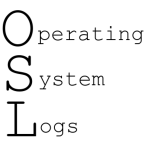

website whatsapp
Good post! We will be linking to this particularly great post on our site. Keep up the great writing
seo experte
Really insightful post — Your article is very clearly written, i enjoyed reading it, can i ask you a question? you can also checkout this newbies in seo
Nishant Kaushal
Did i miss which newbies to checkout?